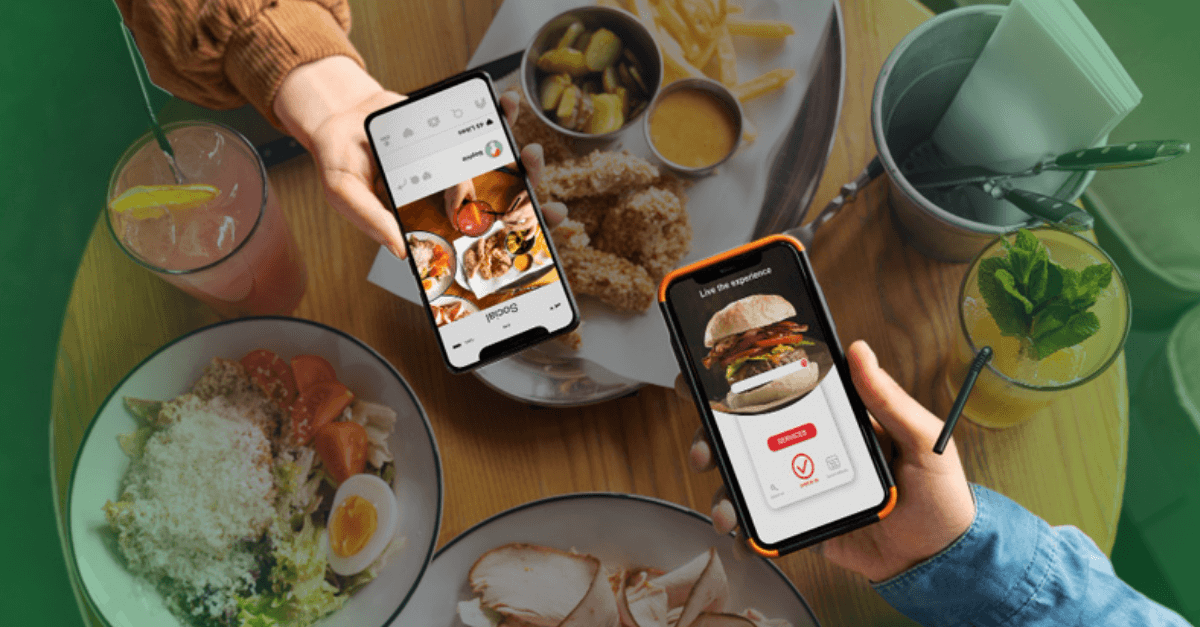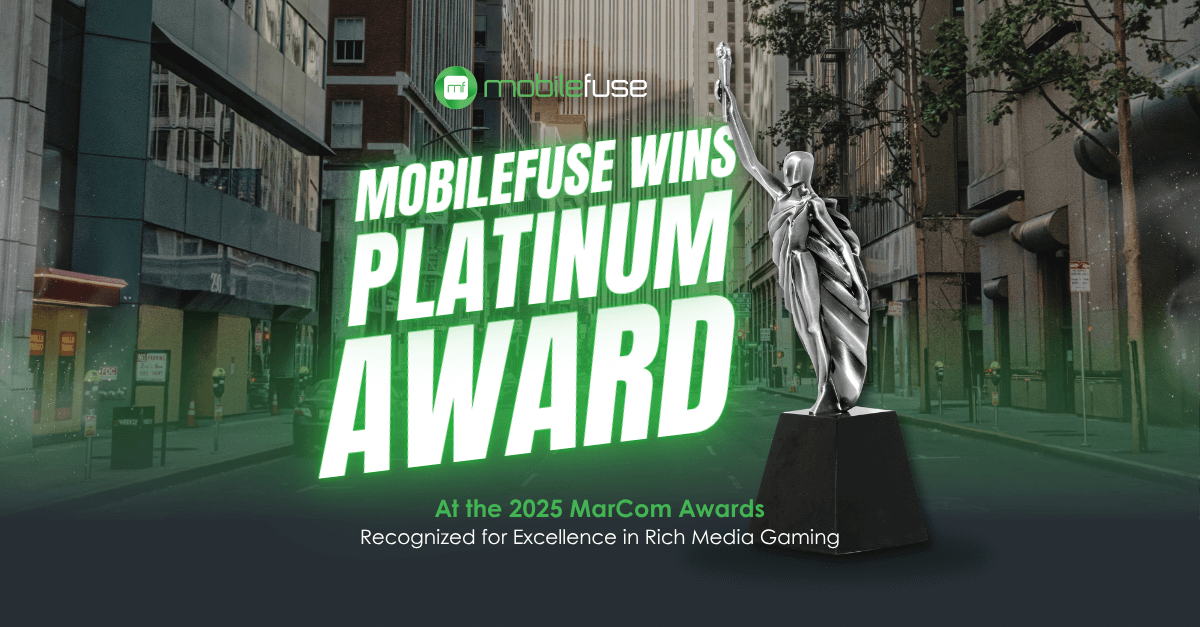Produce Amazing Ad Creatives Utilizing Generative AI
A step-by-step guideMobileFuse has always been associated with producing high-quality creatives. This is due to a talented Creative team that is both experienced at using industry-standard tools and leveraging cutting-edge technology.
Recently, our Creative team has been experimenting with generative AI art and design tools, and used them for some of our latest campaigns. One such campaign was for a men's shaving brand that was marketing a new shave gel. The ad was an interactive rich media ad where users would see a man's bearded face, and when they interacted with the ad the face would appear with shave gel on it, then become clean-shaven after the user continued to interact. This was a great way to show off the product and give users a great experience.
In this article, we'll walk you through a step-by-step process for creating a similar ad using Midjourney.
Before we get started - A brief intro to Midjourney
Midjourney is a generative AI platform that creates images from natural language descriptions, called “prompts”. So, basically, you type in a description of an image, and Midjourney creates the image.
As of the time of this writing, Midjourney is only accessible via Discord on their official Discord server. You can find out more about using the platform on their website.
Note that we will use very simple prompts in this guide. You should feel free to be much more descriptive in your prompts. And, there are more advanced options, such as parameters, you can take advantage of. The more familiar you get with the platform, the easier it will be to create images the way you want them to look.
Though we won't be getting into much detail about Midjourney, I do want to point out a couple of things before getting started:
- Settings
- You can access your Midjourney settings by typing “/settings”
- Here are the settings used in this guide
- Licensing
- If you plan to use the art generated by Midjourney commercially, you'll want to check the commercial terms: https://docs.midjourney.com/docs/plans
- It's likely you will need the Pro or Mega plan
- If you are planning to use other Generative AI platforms, be sure to check their commercial terms as well
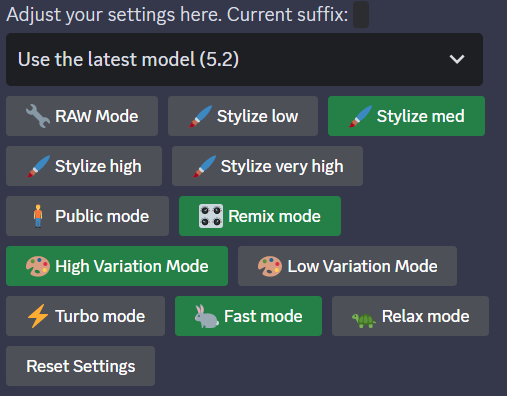
Step-by-step guide
Step 1 - Create a face
The first thing we need to do is create a face that we'll use as our “model”. Since the base face needs to be clean shaven, we'll try a prompt that details this. Here's the first prompt I will try: “Photorealistic man's face, clean shaven. Looking directly at the camera. White background“
And here are the results:
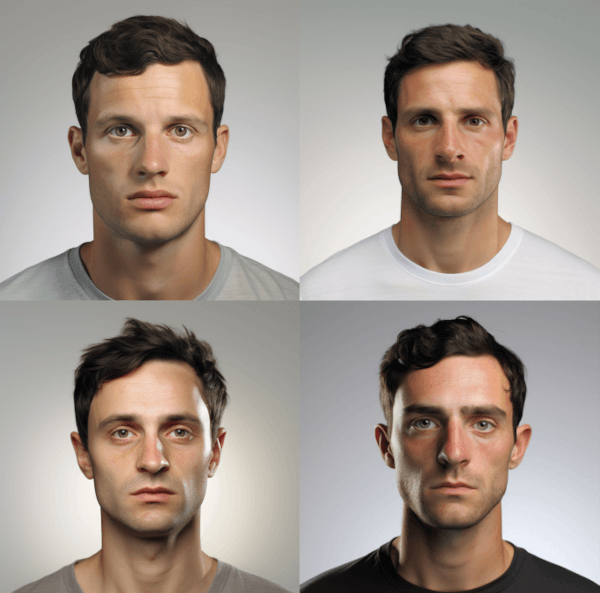
Any of these would work in our situation. But, it's worth pointing out that this is a good example of the inherent bias you might encounter when working with generative AI platforms. When it comes to people and using basic prompts, the results will often be devoid of diversity.
I'll choose to go with the top right image from our results. So, we can move on to step two.
Step 2 - Modify the face
The man in the image isn't quite “cleanly shaven” enough for what we need. So, I will upscale the top image by clicking “U2”. Note that the images are numbered one through four, going from the top left as “one”, the top right as “two”, the bottom left as “three”, and the bottom right as “four.”
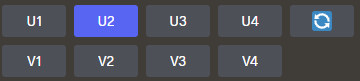
Then I'll choose “Vary (Region)” and select the area I want to change. Since I have Remix Mode on, I have the option to change the prompt, which I will do like this: “clean shaven.”
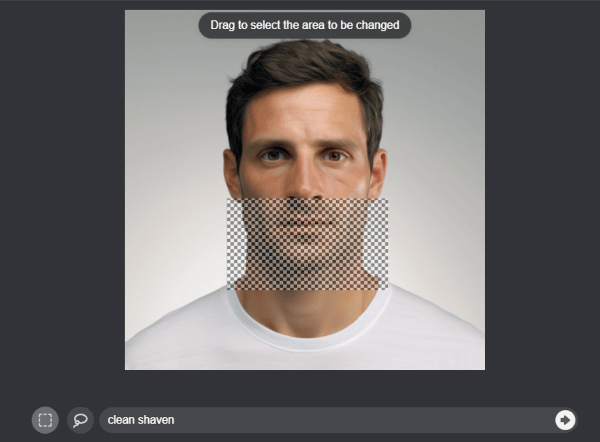
And I get these results:
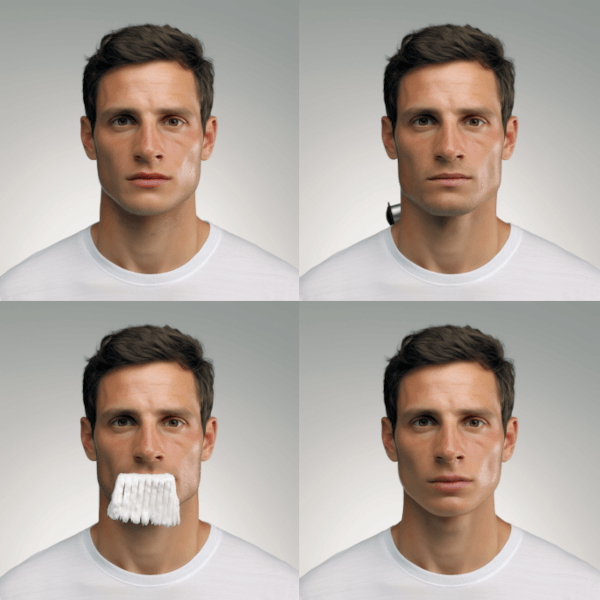
There are some good options to choose from. Including one that could be useful if someone comes out with an edible shaving cream.
In all seriousness, this is a good example of how generative AI images can be unpredictable. Sometimes you'll need to re-try a prompt or tweak a prompt to get what you need.
I think the top left image will do nicely. So now that we have our “base shaven face” we can move on to step three.
Step 3 - Adding a beard
To add a beard, we merely have to upscale the image (U1), then do Vary (Region) again, and change the prompt. I'll use the lasso tool this time, to make sure the new facial hair doesn't extend too far out, and I'll change the prompt to simply be “unshaven.”
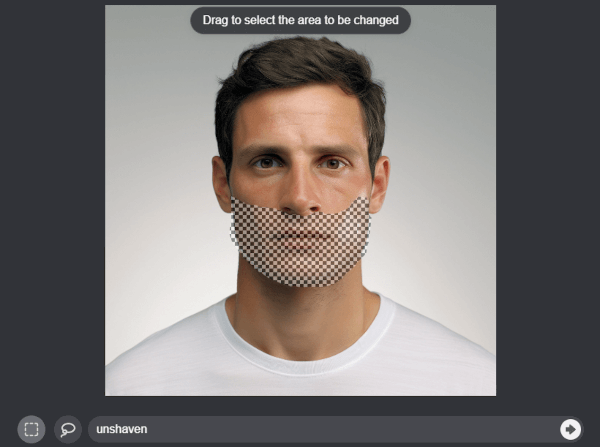
And I get these results:
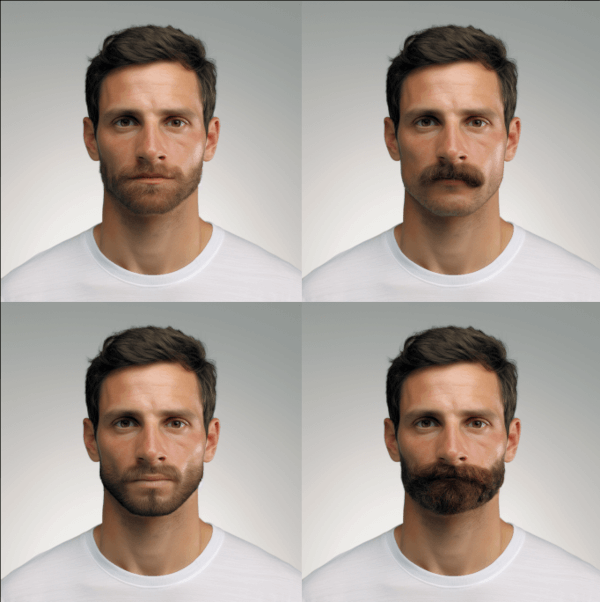
Again, not bad. I'll use the top left image, so we can move to step four.
Step 4 - Adding shaving cream
To add shaving cream, we will upscale the image (U1), then once again Vary (Region). For the prompt, I'll input “shaving cream”
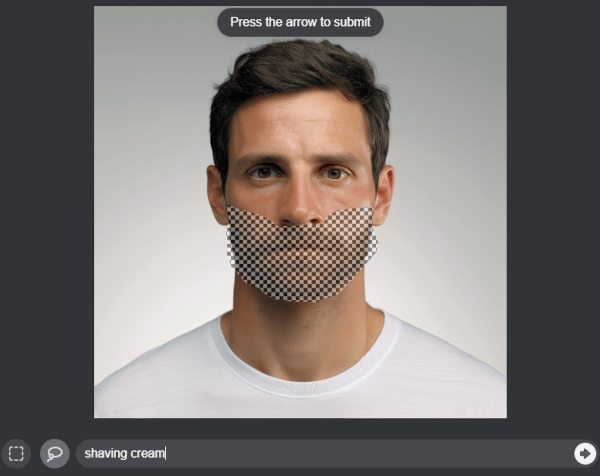
A note: I had to go through many iterations of this before getting a decent result. I then ran that result through Vary (Region) with some slight changes to get the image I finally settled on.

It looks like this might have been his first time applying shaving cream, but it will work for our purposes. I should also note that this is a good example of where having a great Creative team comes in handy. Our team was able to manually tweak images from Midjourney to get much better results when we created the ads for the real campaign we ran.
We now have all the images we need (except for the product images, which the client will likely provide).

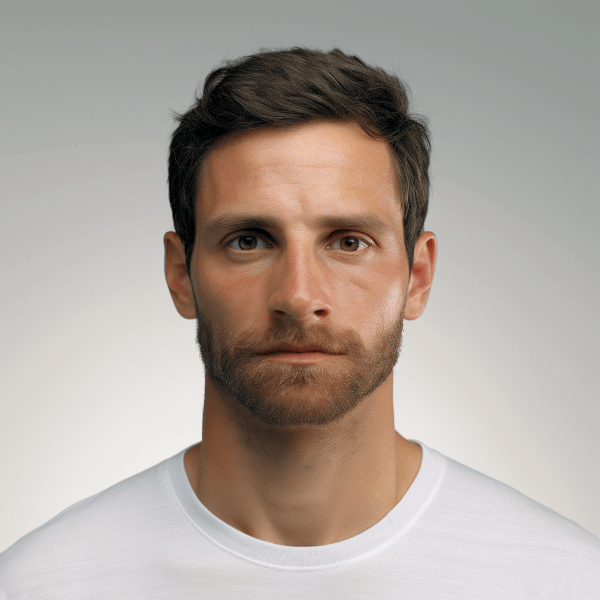

All that is needed is to create a simple script to handle user interaction.
If you'd like to see the finished product of the ad we made, you can do so here.
We hope you enjoyed this step-by-step guide in producing amazing ad creatives using generative AI. Even though this was a very simple walkthrough, hopefully it conveys how, when used properly, tools like Midjourney can be a great new tool in a Creative team's toolset.